Using Time Machine with a Time Capsule
Q2. How do I set up Time Machine to back up to
an Air Disk on my Time Capsule?
Using Time Machine with a Time Capsule
Q2. How do I set up Time Machine to back up to
an Air Disk on my Time Capsule?
Mostly the same way you set it up to use the Time Capsule's internal HD.
If you use a large bus-powered drive, or want to connect multiple drives or printers, you'll need a powered USB hub, as the USB port is under-powered.
But first, connect the drive directly to your Mac, and erase and format it per the instructions in Time Machine FAQ #5. Note, however, that it doesn't matter whether you use the Mac OS Extended (Journaled) or Mac OS Extended (Case-sensitive, journaled) Format, since Time Machine will put your backups in a case-sensitive sparse bundle. (You can use the procedure in item #A8 to change that if desired, by cancelling the first backup as soon as the sparse bundle is created. See the discussion in the pink box of Time Machine FAQ #5).
Unlike the Time Capsule's disk, you can partition the USB drive. That's highly recommended if you're going to be putting other data there, so the backups don't completely fill the disk (and be aware that Time Machine cannot back up that "other" data. See question #Q6).
If you're backing-up multiple Macs to the same drive, you can make one partition for each, but it's not as helpful on a network drive, because each Mac's backups will be in a separate sparse bundle. So you can let them share the disk or a partition.
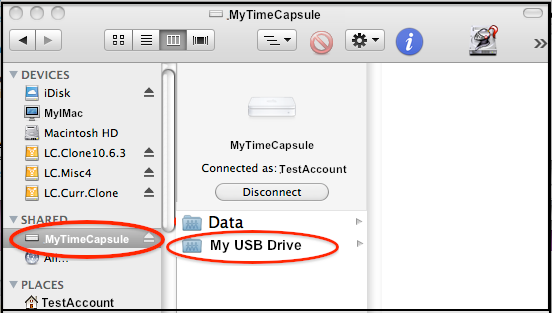
Once the USB disk is formatted the way you want it, use the setup procedure in question #Q1, but in step (c) there, select the USB drive/partition, not the Time Capsule's internal HD (named Data by default, but can be changed).
RAID Sets connected to a Time Capsule:
Time Machine should back up to most Hardware RAID sets (multiple drives in an enclosure with a single connection to your Mac). However, if you partition the Hardware RAID set, once you start using it with Time Machine, you probably can't change the sizes later and continue to back up to the same set of backups.
But Time Machine will not back up to a Software RAID set (where you combine separate drives into a single volume via Disk Utility).
A better alternative than RAID may be keeping separate backups on separate HDs via a separate application. See the green box in Time Machine FAQ #27 for some alternatives.
Speeding up the first full backup:
Once this is all set up, and the first backup has begun, there is a way to speed it up:
•As soon as the sparse bundle has been created, cancel the backup (click the small circle with an "X" at the right of the progress bar).
•Disconnect all users via Airport Utility > Disks (if you have Airport Utility 6.x, there isn't a Disconnect All Users button. Download and install Airport Utility 5.6 (you can have both at once, but it won’t install on Mountain Lion. You can download Airport Utility 5.6, then use the Pacifist app to extract it). Then disconnect the drive and connect it directly to your Mac.
•Re-select the (now local) disk via Time Machine Preferences.
•Select Back Up Now from the Time Machine icon in your menubar.
•When the backup is done, you won't see it normally via the Star Wars display while the drive is connected directly. Double-click the sparse bundle via the Finder to mount the disk image, then double-click that to mount it, then Enter Time Machine.
•Eject and disconnect the drive and reconnect it to the Time Capsule. Re-select it via Time Machine Preferences. Time Machine should display it normally.
•Regular, hourly, incremental backups will continue wirelessly.
If you need to do a full system restore:
Eject and disconnect the drive, connect it to the Mac to be restored, and see Time Machine FAQ #14.
Also note that if you've been doing backups to an external disk connected directly to your Mac, you cannot continue the same set of backups when you connect it to your Time Capsule. They are stored differently, and Time Machine will put the new ones in a sparse bundle, alongside but completely separate from the backups made locally, and the first backup will be a full backup of your entire system. If you’re on Snow Leopard, you can copy the local backups to be used on a network. See Time Machine FAQ #18.
By default, Time Machine will back up your internal HD. If you have multiple internal HDs, and/or multiple partitions, they'll all be backed-up. If you don't want some of those backed-up, you can exclude them, per question #10.
If you want to back up one or more external HDs/partitions, you'll have to remove them from the exclusion list, per question #10. Also see question #32 for info on backing-up multiple disks/partitions.
If you're backing-up more than one Mac, see question #33.