Time Machine - Troubleshooting
C18. ". . . ran out of space unexpectedly"
Time Machine - Troubleshooting
C18. ". . . ran out of space unexpectedly"
At the beginning of each backup (in the "Preparing" phase), Time Machine estimates how much needs to be backed-up, adds at least 20% (sometimes much more) for workspace, then determines if there's enough room on the destination.
If there isn't, it will start deleting backups trying to make room. If it can't make enough room without deleting your last remaining backup, it will fail with a message that "The backup disk is full," or "This backup is too large" as detailed in item #C4.
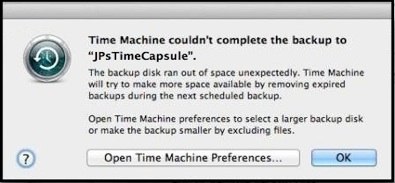
This is pretty unusual, and can be caused by different things:
Large and/or repeated updates or additions to files (particularly database files) while the backup is running.
This is extremely rare, and rarely causes multi-GB differences, but if the items above don't help, this may be worth examining. Unfortunately, it's rather hard to diagnose.
If you have a 3rd-party Mail application, such as Entourage or Thunderbird, that might be the problem. Try just quitting it, to prevent updates to it, before starting the backup.
You might try looking for large items in recent backups, via one of the apps in item #A2. That only shows completed backups though, so may only give you a clue to some file(s) that might be involved.
If you know of any other large file(s) that are updated frequently, stop any such updates while a backup is running to see if that's where the problem lies.
If none of that helps, about all you can do is to exclude things from being backed-up, to try to pinpoint the problem file(s). If you know or suspect some particular files, exclude them first. If the behavior continues, try excluding larger things, such as your entire Documents folder, or the Library folder inside your home folder. If you're not sure how to do that, see Time Machine FAQ #10 for instructions.
A directory problem, causing files to appear much smaller than they are.
•Try Verifying your internal HD, and Repairing any other disks/partitions that are being backed-up, and your backups, per item #A5.
•When a backup fails, it leaves the partial backup in an ".inProgress" package on the backup drive. Time Machine will delete what's not needed automatically, but only after the next successful backup. So, if a lot of data was actually copied (per the "xxx GB of yyy GB" messages, or check the log messages per item #A1), or if there's very little space left on the backup drive, you may want to delete the partial backup, per item #A10.
•Then Restart your Mac and try the backup again.
Something else writing to the backup drive.
If you're backing-up more than one Mac to the same place, or any other app or process is adding data to the backup drive, it's possible for the available space to shrink during a backup (it should only be significant for a long and/or large backup).
If you're backing up multiple Macs to the same place over your network, you may want to limit the maximum size of the sparse bundles, per item #A8.
If you're keeping other data on the same partition as your Time Machine backups, that's not a good idea. See Time Machine FAQ #3 for details.