Time Machine - Troubleshooting
A1. Time Machine Buddy widget
Time Machine - Troubleshooting
A1. Time Machine Buddy widget
If there’s a problem with the widget
If the message area is blank, but you know there were backups, Time Machine Buddy may be having trouble reading your logs.
Be sure you're logged-on with an Admin account, and use the Console app (in your Applications/Utilities folder) to view the messages directly.
When it starts, click Show Log List in the toolbar (it will change to Hide Log List), then navigate in the sidebar that opens up to your system.log and select it (click the disclosure triangle in from of the FILES folder name if necessary).
Once you get your system.log displayed, type backupd in the Filter box. This will limit the display to Time Machine backup messages, but they'll all be displayed together, not nicely separated by backup run as in the widget. So navigate by date & time to the "Starting standard backup" or "Starting maual backup" message for the backup you're looking for.
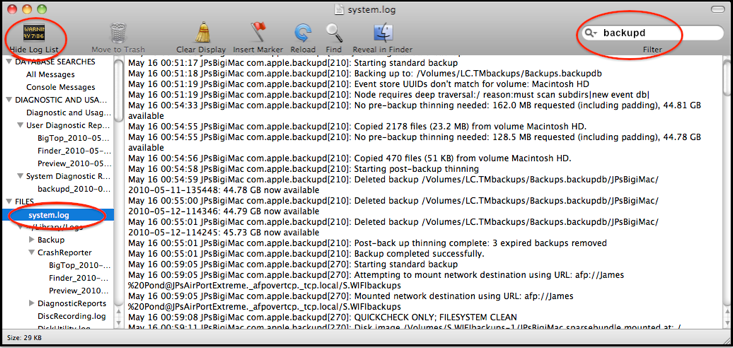
Note that the widget may only let you look back a few days. If you need to look at earlier backups, you'll need to use the Console app to look at your older system logs (named system.log.0.bz2, system.log.1.bz2, etc.), which will usually go back at least seven days. Click Show Log List in the toolbar if necessary, then click the disclosure triangle to open the /private/var/log folder in the sidebar (it's not shown in the sample -- scroll down), and navigate to the older logs.
On occasion, Time Machine Buddy will "miss" a backup, especially if one failed, was cancelled, or if you run them back-to-back.
If that happens, use the Console app to examine your system.log file (and/or the system.log.0.bz2, etc. files) directly, as above.
Click here to download the Time Machine Buddy widget, to see the messages sent to your logs by recent Time Machine backups to a separate device, such as an external disk or Time Capsule.
(Neither the widget nor the Console app will show anything about Local snapshots on Lion and later -- those are entirely different - see Time Machine FAQ #30 for details.)
If you're not familiar with the Dashboard and widgets, see Mac 101: Dashboard.
Note that it will only work for user accounts with Administration rights (since only Admin users can view your system logs).
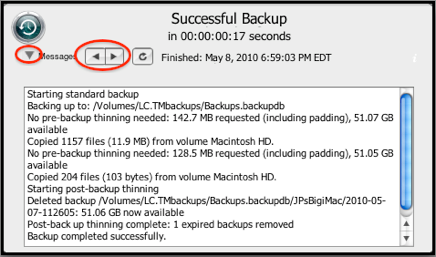
The disclosure triangle to the left of the word Messages will show/hide the message box. The arrows after it allow you to navigate backwards or forwards to different backups.
Copying messages from the widget
Since it's a widget, there is no menubar with an Edit item. You can copy the messages by clicking your mouse in the message area, pressing Cmd+A (select all), then Cmd+C (copy). This copies them to your "clipboard," so you can post them in a thread in the Forums, (via Cmd+V or Edit > Paste from the menubar) to get help diagnosing a problem.