Time Machine - Troubleshooting
C19. Backup delayed or The backup disk is not available
Time Machine - Troubleshooting
C19. Backup delayed or The backup disk is not available
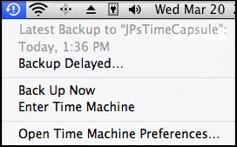
That may be normal, depending on how you back up:
If you're backing-up wirelessly, and happen to be out of range of your network, Time Machine will show the backup as delayed, and just wait for you to get back in range. After 10 days without a successful backup though, it will send a "The backup is not available" message. See below for details.
If you have multiple destinations (Mountain Lion or later), Time Machine will just switch to the next available destination, and back up to it normally, if it can. It usually won't show "Backup Delayed" in such cases, since a backup was done, and it may be normal for the other destination to be out of range.
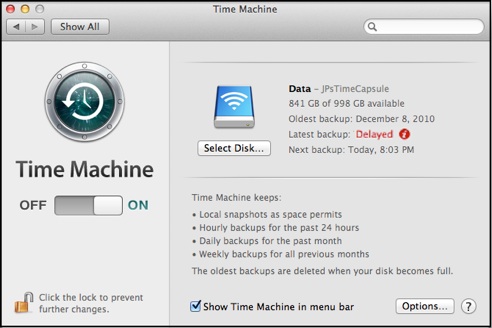
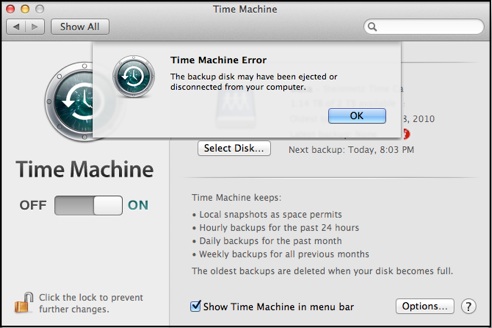
The common ones are:
•The backup disk is not available.
If there's been no successful backup for 10 days, this message will be sent. If you're backing-up to multiple destinations (Mountain Lion or later), however, and any of those destinations haven't been backed-up to in 10 days, Time Machine will send this message to warn you about that particular destination, even if other disks have received backups.
If that's correct, just click OK and ignore the message. It will be repeated every day, however.
If the backup drive in question should have been available, see the pink box below.
•Cannot find the backup disk.
Time machine has probably lost track of where it is, or the network configuration may have changed. See the pink box below.
•The backup disk may have been ejected or disconnected from your computer.
Usually, Time Machine won't go to sleep during a backup, but on some laptops, it may. If that happens on a large backup, try setting your Computer sleep period in System Preferences > Energy Saver to a higher value (and you may have to re-select the disk via the Preferences window.)
Otherwise, see the pink box below.
•Other Messages: See section "C" in the Table of Contents.
If the drive should be available:
First, try just re-selecting the drive via Time Machine preferences. Note that the Preferences window may then show "None" for the oldest and/or latest backup, only because that info gets removed and isn't updated until the next backup is completed -- the backups are not gone.)
If that doesn't work, see below:
A directly-connected USB, FireWire, or Thunderbolt external HD
•Eject and disconnect the drive and, if it has its own power supply, turn it off or disconnect the power. Restart your Mac, reconnect and power the drive on, then try again.
A Time Capsule or USB drive connected to a Time Capsule
•Power off your modem, Time Capsule, and Mac. Power the modem back on, wait 5 minutes and power the Time Capsule on. Wait 5 more minutes, then power on your Mac and try again.
•If that doesn't help, try a Hard Reset of the Time Capsule, per Resetting an AirPort Base Station or Time Capsule FAQ.
A shared drive connected to another Mac on your local network
•From the Mac its connected to, eject and disconnect as for a directly-connected drive above.
•If that doesn't help, power off your modem and the Mac being backed-up, then power the modem back on, wait 5 minutes, and power up the Mac.
A Network (NAS or Network Attached Storage) drive connected via Ethernet or wirelessly
•Power off or reset your modem and/or the NAS, per the maker's instructions.
•Follow any other troubleshooting procedures supplied by the maker.