Time Machine - Troubleshooting
B5. Would you like to inherit (or re-use) the backup . . . ?
Time Machine - Troubleshooting
B5. Would you like to inherit (or re-use) the backup . . . ?
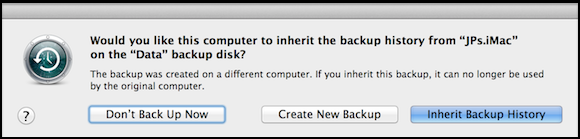
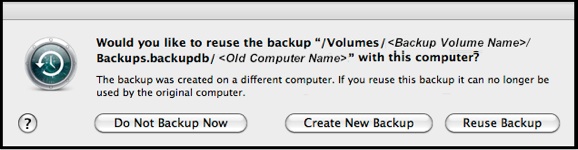
(There are some differences in OSX versions. If you're not sure what you're running, click here.)
On Snow Leopard 10.6.x and later, after getting a new logic board (motherboard) in your Mac; or using Setup Assistant or Migration Assistant to transfer at least Settings from an old Mac or its backups; if you then back the new Mac up to the old backups, you should see this message when the first backup starts (but not if you transfer your data any other way:
Time Machine keeps each Mac's backups completely separate from the backups of every other Mac. This is done not by computer name (which you can change via System Preferences > Sharing), but by a hardware address on each Mac's logic board, and cannot be changed (that's why, when you get a new logic board, Time Machine thinks the backups are from a different Mac.)
If you get a replacement Mac, you probably want the Inherit or Reuse option.
If you get an additional Mac, you probably want the Create New Backup option.
If you choose Inherit Backup (or Reuse Backup), Time Machine will "add on" to the existing set of backups. As the message says, then the original Mac cannot continue to back up to the same set of backups.
However, in some cases the first backup may still be a full backup of the new Mac, not an incremental one. If it does, see the pink box below for space considerations.
Or, Time Machine may say it's going to do a full backup (and delete a lot of old backups if necessary), and then appear to be backing-up very, very slowly. After a long time, when it doesn't seem anywhere near done, it may complete normally, having actually done only an incremental backup. Just why it does that is not clear.
When the Time Machine volume gets full, Time Machine will delete the oldest backups to make room for new ones, in the usual fashion. The first ones to be deleted will be from the old Mac; when they’re all gone, the oldest backup of the new Mac will be deleted.
If you choose Create New Backup, Time Machine will leave the old backups alone, and start a whole new, separate set for the Mac you're on. Take this option if you've been backing up one Mac to the drive, and now want to add another Mac in the same partition. (If these backups are on an internal HD, or an external HD connected directly to your Mac via FireWire or USB, you might want to partition the drive, so each Mac has its own, exclusive space. See Frequently Asked Question #3.)
If you choose to create a new backup, Time Machine will make a new, full backup of your entire system. You can continue to do backups and restores from the other Mac normally. But if you select this option when replacing a Mac, when Time Machine needs room for new backups, it won't delete the oldest backup from the old Mac, but from the new one. The backups of the old Mac will remain until you manually delete them (see Frequently Asked Question #12).
You can view and restore from the old backups via the Browse.. option, in section #E2.
See the pink box below for space considerations.
If Time Machine must do a full backup of the new Mac, that will require a lot of space. If your Time Machine volume isn’t well over twice the size of the data, there won’t be room.
This is because Time Machine won’t delete the last remaining backup of the old Mac, and that will be nearly the size of all the data that was on it (less any exclusions). Then, to back up the new Mac, it will need as much space as the data on the new Mac, plus 20% for temporary workspace.
So if you transferred everything from the old Mac to the new one, you’ll need 2.2 times the size of the data to just barely squeeze the new backup onto the destination.
Otherwise, your best bet is to make sure everything got transferred over properly, then erase the backup volume and let Time Machine start over fresh.
Or, use a different drive, so you can keep the old backups "on the shelf" until you’re sure you don’t need them anymore. You can always view and restore from them, per the Browse ... option (see item #E2). It’s possible to copy the old backups to a larger drive, and continue backing-up that way, but usually isn’t worth the time or hassle. See Frequently Asked Question #18.


Lion and later:
Snow Leopard:


On Lion 10.7.x and later, if you don't get that prompt, or if you transferred your data some other way, you may be able to do this manually. See item #B6 for details.