Time Machine - Troubleshooting
D10. Applications, Library, and/or System folders not backed-up,
or, periodic large backups
Time Machine - Troubleshooting
D10. Applications, Library, and/or System folders not backed-up,
or, periodic large backups
There's a problem for a few users on Mountain Lion 10.8 only that causes some or all the top-level Applications, Library, and System folders (plus some hidden system folders) to be skipped in error. This seems to affect only users with certain extra apps, mostly or entirely 3rd-party apps.
•For some users, they stop being backed-up completely.
•For others, they'll be backed-up for a while, then skipped, then backed-up again, likely at irregular intervals. Each time they start being backed-up again, of course, they're backed-up in full, so the backup is large. Depending on how large your Applications folder is, that may be 20 GB or more.
Not having those folders means not only have you lost the backups of your extra applications, but the affected backups cannot be used to restore your system via the Recovery HD, or with either Setup Assistant or Migration Assistant (the Assistants don't even recognize the TM drive or sparsebundle).
A Fix (that may only be temporary):
Do a "full reset" of Time Machine, per section #A4. That will make a fresh copy of the file. The next backup should include those folders (so will take more time and space than usual).
Of course, since the cause is unknown now, I can't predict how long this may "stick" for you, so it would be prudent to check periodically. If the problem comes back, do the reset again.
(For a technical outline of what's known about the cause so far, click here.)
Help! We're still trying to gather information and identify just what triggers this, so those affected can contact Apple, to help them find and fix it. (Since I don't know how to reproduce it, I can't report it, either).
If you're affected, and especially if your Mac is covered by AppleCare (under 90 days old, or covered by the extra-cost AppleCare 3-year hardware warranty and free phone support) and willing to help, it would be greatly appreciated. If so, before running the fix, I'd like you to run a diagnostic report that you can send to Apple (unfortunately, the fix erases most of the evidence). It's a command already built-in to your Mac, and only takes a few minutes. If you'd like to help, please see: Running the diagnostics and reporting to Apple.
To see if your Mac is affected, look at your internal HD via the Finder. Either select your Computer in the sidebar or press Shift+Cmd+C. Your internal HD (probably named Macintosh HD) should appear in the center portion. Double-click it, and you should see something like this (in Icon View):
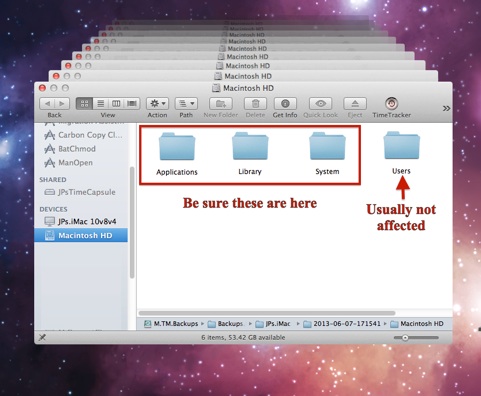
Make sure the Applications, Library, and System folders appear unless you've specifically excluded them (usually not a good idea -- see the pink box in Time Machine FAQ #11).
If they're not shown, you've been bitten.
(There may be some additional folders at the top level of your drive.)
Something yet unidentified is excluding those folders from being backed-up by updating the Time Machine preferences file, with special "Fixed Path" exclusions. Those are not shown on the Time Machine Preferences window, so you have no idea they've been excluded.
Two ways to see if your Mac is affected:
•Download and run a tiny app that will check the exclusions. It won't look at your data or any backups. But it's not from an Apple identified developer. If you have any hesitation about using such an app, please don't. Otherwise, click here for info and the download.
•Use the procedure below:
Recovery
If you've lost not only your originals (on your Mac's internal HD), and have no other backups, you should still be able to recover at least your home folder(s) from your Time Machine backups.
As there are many different situations, instructions are a bit complex, but are under development.
If you have any "complete" backups, or aren't sure, see Recovery with an (old) Complete backup.
If you don't, see Recovery without a Complete backup.