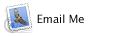Time Machine - Troubleshooting
D10b Running TM Diagnostics and Reporting the Problem
Time Machine - Troubleshooting
D10b Running TM Diagnostics and Reporting the Problem
RUN THE DIAGNOSTICS before running the fix on the main page of this topic.
Turn Time Machine OFF, but keep the backup destination selected on the Preferences window.
If your backups are on a Time Capsule or network, connect to it, but obviously don't do any backups.
Open the Terminal app (in your Applications/Utilities folder). Be very careful with this app. It's a direct link into UNIX, the underpinnings of OSX, but without the protections of OSX.
In Terminal, the prompt looks like this: <Computer Name>:~ <your name>$
(where <your name> is your short user name). It's followed by a non-blinking block cursor.
Copy and paste the following after the prompt:
sudo tmdiagnose -f ~/Desktop
and press Return. You'll be prompted for your Admin password (which won't be displayed). Press Return again.
You'll see an explanatory note, then press Return again to actually run the diagnostics.
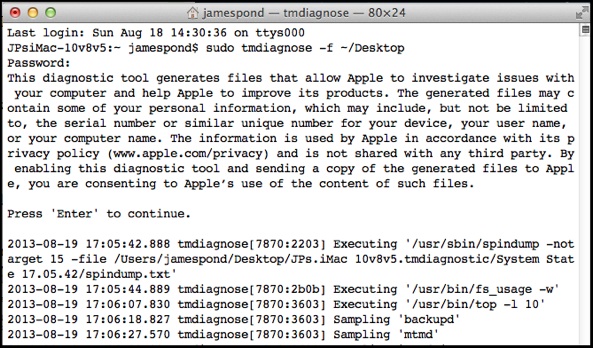
When it's done, it will put a zip file on your Desktop containing all the output. Keep it somewhere safe so you can send it to Apple.
Also please copy/move the com.apple.TimeMachine.plist file in Library/Preferences somewhere safe. There's a copy in the diagnostic package for Apple, but if you don't mind, I'd like you to email the copy to me so I can take a look, too. See below.
REPORTING THE PROBLEM
The best way to do this depends on your circumstances:
•If your Mac is under 90 days old; or under 3 years old and you purchased the extra-cost 3-year AppleCare extended hardware warranty and free phone support:
Your best bet is to call Support, per the blue box below. That's the quickest way to get Apple's attention and help, as they can communicate with you directly via phone and/or e-mail, including escalations to higher levels and even the actual engineers. They may want you to run diagnostic procedures, obtain technical info on your Mac and installation, etc.
There's a bit of a complication, though: if your only backups are affected by this bug, you're not protected in case something awful happens to your Mac. But once you run the fix on the main page of this topic, some of the evidence is lost.
Since your backups are of paramount importance, you may want to either go ahead and run the fix and a new backup, or make separate backups (see the green box in Time Machine FAQ #27 for some suggestions) as soon as possible, before calling Support.
•If you're not covered by AppleCare, you can make the call, but it will cost you (roughly $60 in the U.S.). However, you can file a detailed Bug Report via an Apple website. See the tan box below.
Since you probably won't get any response for a while, you should go ahead and run the fix and a new backup so you're protected against something awful happening to your Mac.
CONTACTING SUPPORT
The In the U.S., call (800-275-2273) Elsewhere, see: http://support.apple.com/kb/HE57
Be as clear and concise as possible: the main thing is, while you never excluded them via the Preferences Window, TM did not back up the top-level folders that are missing from your backups (any of Applications, Library, and System). The diagnostic package doesn't seem to show that, so you might want to have handy a screenshot you can send them of the backups in question via the Finder, illustrating which top-level folders were, and were not, backed-up.
Also explain that you’ve run the diagnostic report, and can send it. The Time Machine preferences file (from /Library/Preferences/com.apple.TimeMachine.plist) inside it has a section you didn’t (and can’t) put there, with instructions to exclude those folders.
They may want you to run other diagnostics as well.
By all means, refer them to the main page for this topic at: http://pondini.org/TM/D10.html and ask that they click the link at the bottom of the yellow box there. Tell them that while I don’t know how to reproduce it, I have evidence (the plist files) from several other affected users, and some clues from those files as to the cause. I would be very willing to discuss it with them, either by e-mail or phone.
The first-level representative may not know much, if anything, about this problem, but they’re usually pretty good about investigating and escalating, especially if you’re firm but polite. It may take a few days for them to re-contact you (if they don’t, call them back). Ordinarily, they’ll keep in contact until they find it’s already being worked on, or they know how to reproduce it. (Then, unfortunately, they’ll never tell you if or when it gets fixed.)
ALSO . . .
If you don't mind, please send the (old) preferences file above to me, I'd like to take a look at it.
Include the Apple Care Case Number, too. Click here:
And, as always, if you have further questions or problems, don't hesitate to ask!
FILING A BUG REPORT
If you have a paid membership in the Apple Developer Connection, you can report this in the normal fashion there. If not, you can register for free, then sign in at the Bug Reporter site. It's fairly easy to use, with good Help. Provide as much detail as possible, of course.
Be as clear and concise as possible: the main thing is, while you never excluded them via the Preferences Window, TM did not back up the top-level folders that are missing from your backups (any of Applications, Library, and System). The diagnostic package doesn't seem to show that, so please include a screenshot of the backups in question via the Finder, illustrating which top-level folders were, and were not, backed-up.
And be clear that once you replaced the prefs file, the problem vanished -- the proper folders were backed-up.
Also attach the diagnostic package, of course. Mention that the Time Machine plist inside it has a section you didn’t (and can’t) put there with instructions to exclude those folders. It comes from /Library/Preferences/com.apple.TimeMachine.plist.
By all means, refer them to my webpage at: http://pondini.org/TM/D10.html and ask that they click the link at the bottom of the yellow box there for some clues to what's happening. Tell them that while I don’t know how to reproduce it, I have evidence (the plist files) from several other affected users. I would be very willing to discuss it with them, either by e-mail or phone.
You probably won't hear back from them for a few weeks or months, but you might get a request for more info. Eventually you should get some sort of answer, but maybe just that they're closing your report because they've already identified the problem and are working on it. They won't tell you when it's fixed, though. We just have to test every time an update is released.
ALSO . . .
If you don't mind, please send the preferences file above to me, I'd like to take a look at it.
Include the Bug Report number, too. Click the Email Me button in the blue box above.
And, as always, if you have further questions or problems, don't hesitate to ask!