Time Machine - Troubleshooting
D10r. Recovery with an (old) Complete backup
Time Machine - Troubleshooting
D10r. Recovery with an (old) Complete backup
The recovery procedure depends on whether any "complete" backups remain, even if they're rather old. If you're not sure, start the procedure in Time Machine FAQ #14. If you get to step (g) and see any backups listed, there are. Either way, stop there. Do not restore yet. Power your Mac off, return here, and keep reading.
If you don't have any full backups, see Recovery without a Complete backup instead of the following.
The basic procedure is to restore the most recent complete backup, then get the home folders (and any other top-level folders) from the latest backup. That's not everything, by a long shot, but is the most you can do.
If you don't have other access to the Internet, make notes or print the instructions (this site is made with iWeb, which unfortunately often doesn't print well.)
This will at least get your old Applications; files supporting them; and such things as widgets and Internet plug-ins installed for all users; system configuration and system-wide settings as of the date of the last "complete" backup. Newer ones are gone, of course.
It will also get all user accounts as of that time, with the old data, but you'll replace them with the ones from the most recent backup.
1.Restore the latest "complete" backup. You probably already know how to do that, but if not, or if you have any question, see Time Machine FAQ #14 for the gory details. The most recent complete backup will be shown in step (g.) there.
When that finishes and your Mac restarts, everything should be intact as of the date of the backup you selected. Log on to the restored Admin user account. Review the list of user accounts in System Preferences > Users & Groups. Try to identify and make a note of any that are missing -- ie, that were created after the date of the backup you just restored.
2.Create a new, temporary, Admin account via System Preferences > Users & Groups.
Click the padlock, enter the current Admin password, click the plus sign at the bottom, and create the account (be sure to make it an Admin account). Log off the current account and on to the new one.
3.Open the top-level Users folder via the Finder and delete all the home folders there.
This procedure requires deleting all the home folders now on your Mac, so if you've added or changed any data and need to keep it, copy it elsewhere before getting started. Best is probably an external disk, USB Thumb drive, etc., that doesn't enforce permissions, so it will be easier to copy it back. If that's not an option, create a folder or folders at the top level of your internal HD and put them there.
You can also put them in the special Users/Shared folder instead, but if you use that for other purposes, there might be some conflicts.
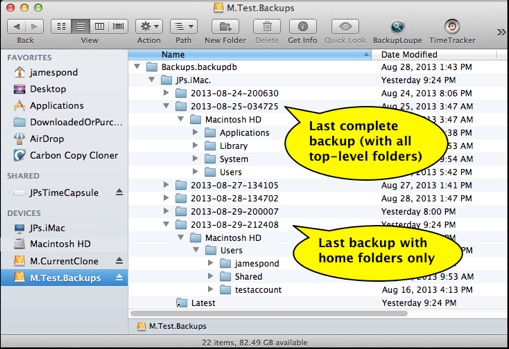
Inside it is one folder for each computer on the backups; inside that is a whole series of time-stamped folders representing the backups.
You want the most recent (but not an ".inProgress" package, as that's the incomplete remains of one or more failed or cancelled backups).
4.Open a second Finder window to your backups and navigate to the most recent successful one. It's probably best to use List View.
•If your backups are on an external HD, open it via the Finder.
•If your backups are on a network, such as a Time Capsule, you must connect to them and open the sparse bundle disk image they're stored in, via the Finder. If you don't know how to do that, see How Network Backups are Stored in Sparse Bundles. That will show how to get to the display above (you don't need to see the control files, in the green box there).
5.Copy (drag) the desired home folders from the backups to the Users folder on your Mac.
6.Create any missing user accounts created after the backup you restored.
Try to create them in the same order you did before. Then delete the home folders that were just created for them in the Users folder, and drag the ones from the most recent backup to Users just as you did in step 5. (These may lose permission to their prior backups.)
7.If there's anything you need in the special Shared or other folders, compare it to the current contents as restored. If in doubt, rename the restored one and drag the one from the backups to Users or the top level, and resolve any differences later.
8.Log on to each of the restored accounts. Each should have access to all the files in tehir home folders, plus the ones in prior backups via the Time Machine browser (the "Star Wars" display).
9.Delete the temporary Admin account if you want, or keep it "just in case" you need it later.
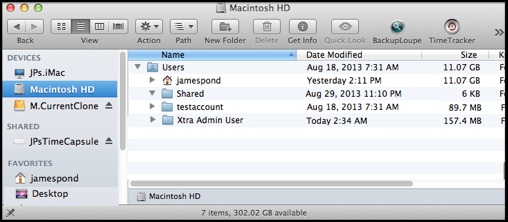
To open the Users folder, select your internal HD in the sidebar; or press Shift-Cmd-C to display your Computer, then double-click it (gray icon, probably named "Macintosh HD") in the center. It's probably best to use List View. Expand it by clicking the disclosure triangle by the name.
If you have a problem with or questions about these instructions or the procedure, send a e-mail via the Contact link in the navigation bar. I'll answer as soon as possible.