Time Machine - Frequently Asked Questions
15m. Viewing or Restoring Apple Mail
Time Machine - Frequently Asked Questions
15m. Viewing or Restoring Apple Mail
You can restore entire mailboxes or individual messages, including Notes via Apple Mail.
(See question #28 for ToDo items).
•Start with the Mail application, then click the Time Machine icon in your Dock, or click the TM icon in your menubar and select Enter Time Machine.
•Navigate to the desired backup as normal (per the main page of this topic) select the messages you want to restore, and click the Restore button. If you have trouble understanding or navigating the display, see question #15A.
•Note: if you're on Mountain Lion (OSX 10.8.x), the "tick marks" for backups made on earlier versions of OSX (10.7.x and before) will be shaded-out and you can't select them. There are a couple of rather tedious workarounds in item #E11 of Time Machine - Troubleshooting.
•Also note that although the search box is shown in the toolbar, it does not work.

•Select the item(s) you want and click the Restore button.
•To select an entire mailbox, click in the list area and press Cmd+A before clicking Restore.
•Time Machine will make a new folder named Time Machine in the On My Mac section, containing a Recovered Messages mailbox. This avoids duplicating messages in the selected mailbox; you can move or delete individual messages wherever you wish.
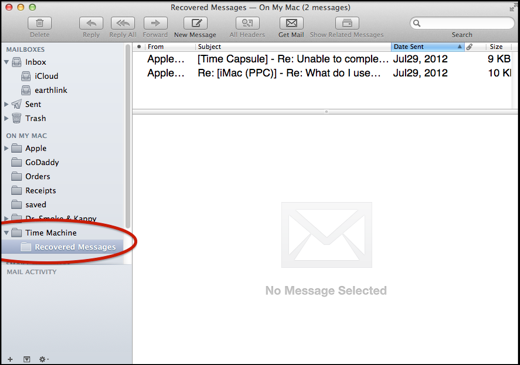
•Note that you cannot restore Mail data to an alternate location via this method.
If you move recovered messages to mailboxes that exist on the server for an IMAP account, the server may delete any that don't exist on the server.