Time Machine - Frequently Asked Questions
15d. Documents & Data in iCloud (effective with Mountain Lion)
Time Machine - Frequently Asked Questions
15d. Documents & Data in iCloud (effective with Mountain Lion)
One thing that needs to be understood about iCloud is, although we sometimes use the word "sync" to describe it keeping all your devices up to date, that may be a bit misleading. Most traditional sync apps have a master copy on a device, and co-ordinate updates to others. With iCloud, however, the copy in the Cloud is the master. Any device that does an update is actually updating the Cloud; when another device connects, it downloads the (updated) iCloud master automatically.
You may be able to recover a damaged or deleted file from an iTunes backup. See Recovering iCloud or MobileMe data from iTunes backups for an iOS device.
But if the file has been deleted, and no longer exists in iCloud, you can use Time Machine to restore it.
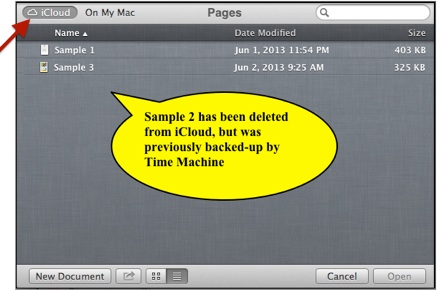
Be sure iCloud is selected in the toolbar.
To go back in time to see the backups of the app's documents in iCloud, select Enter Time Machine from the Time Machine icon in your menubar, or click the Time Machine icon in your Dock.
If the backups you want to use aren't the current set (the Latest Backup shown on the Time Machine icon menu), hold the Alt/Option key while selecting the Time Machine icon, and use the Browse Other Backup Disks option (see FAQ #17 for details).
You'll enter the browser just as with the Finder, but showing previous versions of the App Open window, not a Finder window:
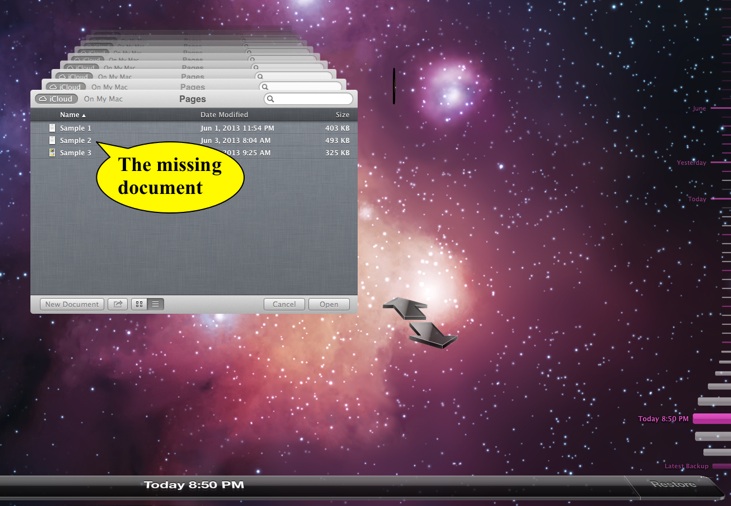
•You can control-click (right-click) a file and display it with QuickLook, but not the app.
•You can't restore to an alternate location.
•You can't delete any backups, or backups of selected items.
You can select one or more files and click the Restore button at the lower-right to restore the backed-up version to iCloud.
Notes & Problems:
•If you restore a file that had been deleted, its Versions history may be gone; only the single version you restored may be present.
•If the document you're trying to restore is hung (frozen) or corrupted on other devices:
•You may have to delete, rename, or move them on those devices before restoring, as they may not be able to download the version you restored. If you don't, a version from another device may replace the one you just restored from Time Machine.
•If it's especially stubborn, delete it from iCloud via System Preferences > iCloud > Manage. Click the app in the sidebar to see the documents associated with it, then the document(s) in question and click Delete. Then you should be able to open it from the AppOpen window. Either Save it, or restore it from Time Machine, as above.
•If you select On My Mac in the toolbar to see this app's documents stored on your Mac instead of iCloud, you'll see a Finder window display, not the App Open window. You'll have to locate the files yourself; if you then select Enter Time Machine, you'll be in the usual Finder display, not this special one.
The samples here are from Pages, but apply to any app that allow you to keep documents in iCloud, effective with Mountain Lion. A few are: TextEdit, Preview, Pages, Keynote, and Numbers.
In most cases, if you need to browse the versions of a file in iCloud, or restore a previous one, your best bet is to use the normal Versions browser, by clicking in the document's Title bar and selecting the Browse all Versions... option, rather than restore from Time Machine. The Versions browser will look in your Time Machine backups as well as the normal Versions database.