Time Machine - Frequently Asked Questions
15p1. Restoring the iPhoto Library
Time Machine - Frequently Asked Questions
15p1. Restoring the iPhoto Library
Viewing and Restoring the iPhoto Library:
To restore your entire iPhoto Library, use the Finder, as on the main page of this topic. The iPhoto Library is in your Pictures folder by default; if you've moved it, locate it and restore it.
To restore individual pictures depends on what version of OSX and iPhoto you have:
(If you're not sure what version of OSX you have, click here.)
If you're have iPhoto '09 or earlier, or iPhoto 11 prior to version 9.2 you can view and restore individual pictures from your backups. See Individual Photos on 9.2 or earlier.
On Lion 10.7.x or later, with iPhoto '09 or later, you cannot view or restore individual pictures from your iPhoto backups. So you have two choices:
•Restore the entire iPhoto Library to its original location, via the Finder, as on the main page for this topic. If it still exists there, you'll have the option to replace it with the restored version, or keep both.
•If you want some individual photos, without replacing the existing version, use this workaround:
1.Restore it with the Finder, but to an
"alternate location," such as your desktop, by
selecting and control-clicking it (or clicking
the "gear" icon in the Finder toolbar), then
choosing the Restore "iPhoto Library" to... option:
Then you'll get a prompt to choose a location.
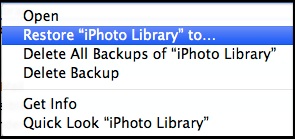
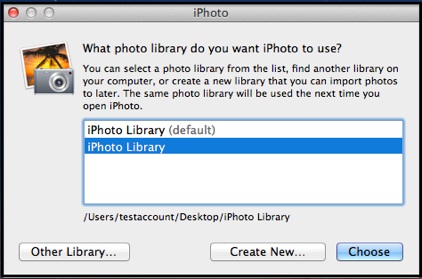
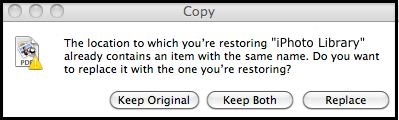
If you select Keep Both, Time Machine will append "(original)" to the name of the item currently on your system. The restored item will have just the name. Each will retain their Created and Modified dates.
2.Open the restored library
by holding the Alt/Option
key while opening
iPhoto. You'll get this
prompt:
Select the restored library
in the prompt (note the
"path" shows at the
bottom) and click Choose.
4.Locate the photo(s) you want, select them, then select File > Export from the menubar. Export them to the Desktop.
5.Quit iPhoto.
6.Open iPhoto again, but this time select the permanent version.
7.Select File > Import to Library... from the menubar and import the individual pictures from the desktop.