Time Machine - Troubleshooting
B1. I can’t select my disk for use with Time Machine
Time Machine - Troubleshooting
B1. I can’t select my disk for use with Time Machine
If it’s a directly-connected USB or FireWire disk, eject and disconnect it. If it has it’s own power supply, either turn it off or unplug it. Wait a few moments, then Restart your Mac, then reconnect.
See item #C1 for help determining whether it’s formatted right and, if not, how to reformat it.
If it's formatted right, but still doesn't appear, the file system on it may be corrupted. Try to Repair it per item #A5.
If it's a USB drive connected to a Time Capsule, see #Q2 in Using Time Machine with a Time Capsule.
If it’s a USB drive connected to an Airport Extreme, you may need to follow the steps in the green box of #Q2 in the Using Time Machine with an Airport Extreme AirDisk.
If it’s a "shared" USB drive connected to another Mac on your local network, see Frequently Asked Question #22.
If it's another network disk, you may need to mount it first by double-clicking on it via the Finder.
If the local drive/partition you want to use for TM backups doesn’t appear in the list when you select Time Machine Preferences > Select Disk (Select Backup Disk or Change Disk on Leopard), it’s probably not recognized as being connected.
Lion, Mountain Lion:
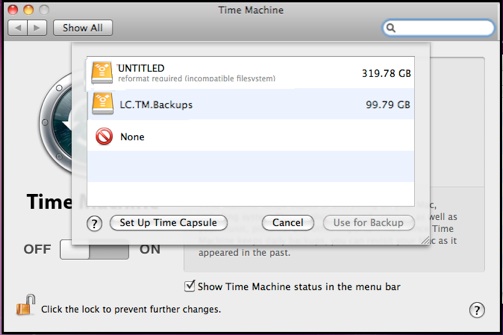
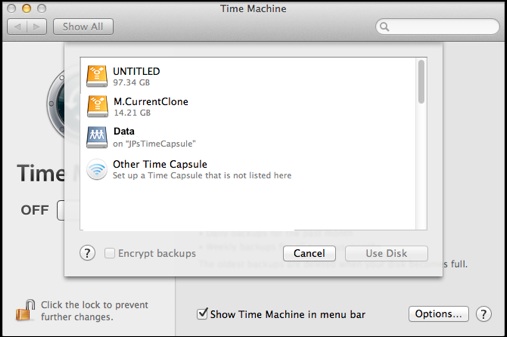
Snow Leopard, Leopard: