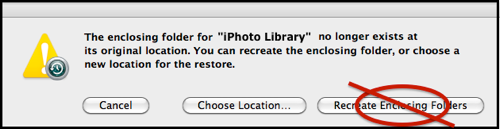Time Machine - Frequently Asked Questions
15p2. Individual photos on iPhoto '09 or earlier
Time Machine - Frequently Asked Questions
15p2. Individual photos on iPhoto '09 or earlier
You can view and Restore Individual Pictures via iPhoto '09 or earlier, or iPhoto 11 prior to version 9.2:
•Start with the iPhoto application, then click the Time Machine icon in your Dock, or click the TM icon in your menubar and select Enter Time Machine, or select File > Browse Backups from the iPhoto menubar.
•If you have trouble understanding or navigating the display, see question #15A.
•Navigate to the desired backup as usual. Select the photo(s) you want to restore , and click the Restore button, or to restore everything, click Restore All.
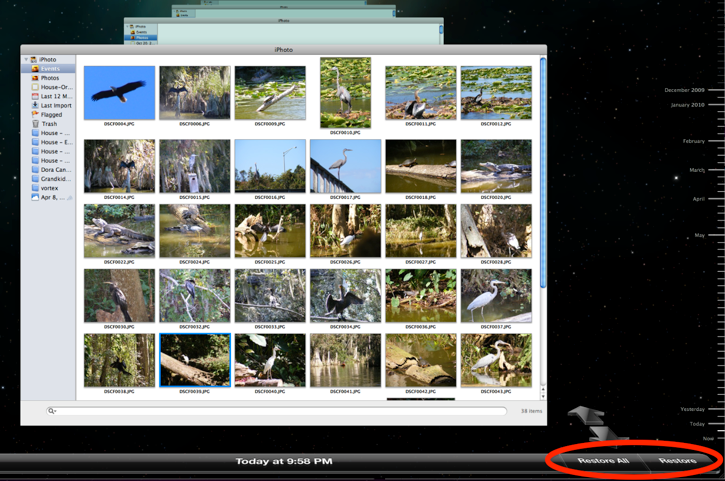
If you select Restore All, you may get one of the following messages:
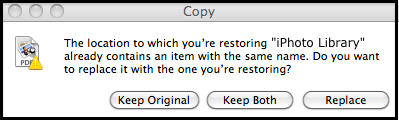
If you select Keep Both, Time Machine will append "(original)" to the name of the item currently on your system. The restored item will have just the name. Each will retain their Created and Modified dates.