Using Time Machine with a Time Capsule
Q5. Should I delete backups? If so, how?
Using Time Machine with a Time Capsule
Q5. Should I delete backups? If so, how?
It depends on exactly what you want to do, and why.
Under normal circumstances, you shouldn't have to delete anything. Time Machine automatically "thins" (deletes) backups every time it does a new backup, on the following schedule:
•"Hourly" backups after 24 hours (except the first of the day, which is a "Daily" backup).
•"Daily" backups after a month (except the first of each week, which is a "Weekly" backup.)
•"Weekly" backups are kept until Time Machine needs the space for new backups; then one or more of the oldest weeklies will be deleted.
However, Time Machine will never delete the backup copy of anything that was on the disk being backed-up at the time of any remaining backup. So all that's actually deleted are copies of items whose originals were changed or deleted before the next remaining backup.
But if you do need to delete backups, here's how:
•To delete individual backups, or all backups of selected item(s), see Time Machine FAQ #12.
•To delete a whole set of backups from the Time Capsule's internal HD:
If a sparse bundle is very large, and OSX says it will take many hours to delete it, there is a faster, but more tedious, way:
•Cancel the deletion.
•Control-click (right-click) the sparse bundle in the Finder and select Show Package Contents.
•Open the bands folder (it may take a while to show the contents).
•Select a large number of bands (up to about 8000 at a time), and delete (trash) them.
•When they’re all deleted, delete the sparse bundle.
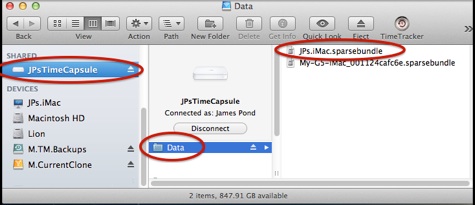
•To erase everything on the Time Capsule’s internal disk:
Use Airport Utility. There are two main versions: 5.6.x and 6.x (Lion 10.7.x and later).
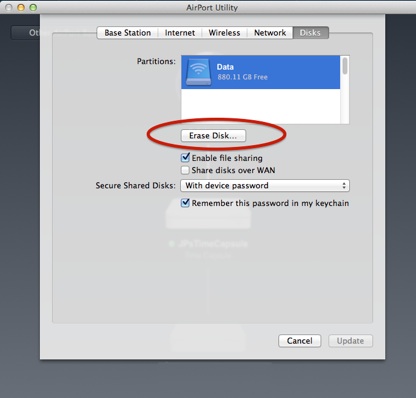
Select your Time Capsule in the diagram, then Edit, then Disks in the toolbar, then the Erase Disk button.
Then you'll get a confirmation prompt, defaulted to Quick Erase, which is fine for most purposes, but you can select Zero Out Disk (1 pass) or more passes to keep the CIA from recovering your data.
If you do that, connect via Ethernet cable. It will still take a long time, but be 2-3 times faster than WIFI.
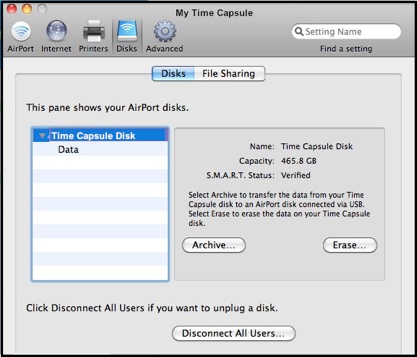
Select your Time Capsule, then Manual SetUp, then Disks in the tool Bar, then the Disks tab just below it, then Erase.
Then you'll get a confirmation prompt, defaulted to Quick Erase, which is fine for most purposes, but you can select Zero Out Disk (1 pass) or more passes to keep the CIA from recovering your data.
If you do that, connect via Ethernet cable. It will still take a long time, but be 2-3 times faster than WIFI.
•To delete a whole set of backups from a USB drive connected to a Time Capsule:
•To delete everything on a connected USB drive/partition, you can delete (trash) via the Finder, but that may take a very long time. It may be faster to disconnect it from your Time Capsule, connect it directly to your Mac, and use Disk Utility (in your Applications/Utilities folder) to erase the disk/partition. SeeSee #2 in Using Disk Utility.
•To delete all the backups for one Mac, without disturbing anything else on a connected USB drive, either open the USB drive via the Finder and delete (trash) the sparse bundle associated with that Mac (similar to the above), or (much faster) disconnect the drive from the Time Capsule, connect it directly to your Mac, and delete the sparse bundle from there. If it's quite large, and the deletion is very slow, see the blue box below.