Time Machine - Troubleshooting
E6. Can't empty the trash after deleting backups via the Finder
Time Machine - Troubleshooting
E6. Can't empty the trash after deleting backups via the Finder
For future reference, you usually shouldn't have to delete backups. But there is a way to delete individual backups, or all backups of selected items. See Time Machine FAQ #12.
Never move, change, or delete anything in your backups
via the Finder or Terminal -- that can corrupt them!
And cause problems emptying the trash.
Then Repair your backups, per item #A5.
Unfortunately, Apple doesn't do a very good job of warning folks on Leopard or Snow Leopard:
While deleting backups via the Finder is, technically, supported on Lion 10.7.x and later, you may have some of the same problems. If so, the fix is the same:
First, try holding the Alt/Option key while emptying the trash. That should work in most cases.
Note: if the number of items to be deleted becomes negative, that's not a problem -- most Time Machine backups contain hidden files. Since the Finder doesn't show them, it also doesn't count these for most purposes, but when it deletes them, it does count every one.
If that's correct, copy this after the prompt: sudo rm -rf .Trashes
Then press Return.
You may see some warnings, and will be prompted for your Admin password (which won't be displayed). Press Return again. Nothing else will be displayed immediately.

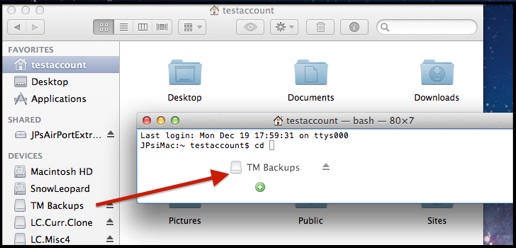
Now drag the Time Machine volume from the Finder Sidebar or desktop to the Terminal window:

Note that if there are any spaces in the name, it will insert a backslash before them, as in the sample. That's correct.
Press Return.

If it doesn't, STOP! Do NOT proceed.
If the trash still won't empty:
Open a Finder window and be sure your Time Machine drive appears in the sidebar, or on your desktop. If it isn't, select Finder > Preferences from the menubar, then either Sidebar or General (for the desktop), and click the box for External disks.
Also open the Terminal app (in your Applications/Utilities folder). Be extremely careful when using Terminal. It is a direct interface into UNIX, the underpinnings of OSX. Unlike the Finder, there are few protections against making a mistake, which can cause untold damage.
In Terminal, the prompt looks like this: <Computer name>:~ <your name>$
(where <your name> is your short user name). It's followed by a non-blinking block cursor.
