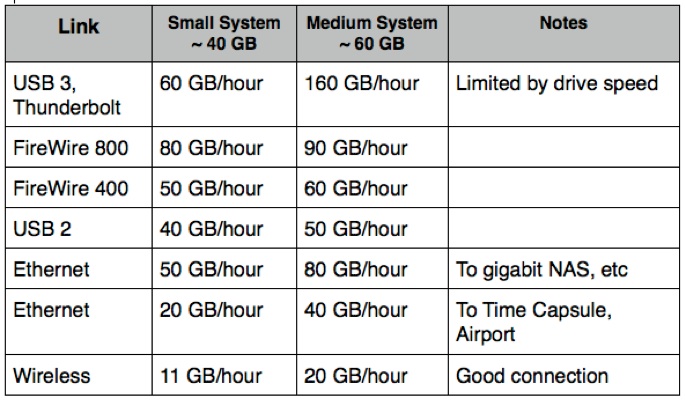Time Machine - Frequently Asked Questions
29. How long should a Backup or Restore take?
Time Machine - Frequently Asked Questions
29. How long should a Backup or Restore take?
The speed of a Time Machine backup or restore varies greatly, depending on a number of factors, and almost always takes longer than just copying some large files.
Other notes:
Time Capsules and Airport Extremes support gigabit Ethernet, but only on the network; not to a Time Capsule's internal HD, or a USB disk connected to it or to an Airport Extreme. That link runs at roughly half the speed of a USB 2 drive connected directly to your Mac.
Gigabit Ethernet will be much faster if the backups are on a NAS (network drive) or a shared drive on another Mac if everything supports gigabit Ethernet.
Don't be alarmed if the initial estimate is much slower than shown above; they're notoriously inaccurate at first, and the estimate usually comes down quite a bit as the backup progresses.
The size may be an overestimate, too, as some things are omitted automatically, such as system work files, most caches and logs, trash, etc. See the tan box in question #11 for details.
The speed may vary considerably during the process, especially at first, as it depends so much on what's being transferred. Since OSX and Applications are the first things on a full backup, the speed per MB will be much slower at first, considerably faster later on. On the first backup after an OSX upgrade, nearly everything is small.
If you have a large system, and/or many large files, you should see faster overall speeds than those above.
If you get significantly slower average speeds, overall, without other factors, see Troubleshooting item #D2.
The Three Main Limitations on Backup/Restore speed:
•The speed of the backup destination.
You may have a very fast connection like USB 3, but the speed of the disk at the other end of the cable is the fastest your data can go. When a Camry drives onto a race track, it doesn't magically become a Ferrari just because it's on the track.
•The connection to the backup destination.
You may have a very fast SSD drive, but if you connect it via USB 2, that's all you get. Even that Ferrari has to slow down on an icy road.
•The size of the files.
This is the tough one. Time Machine has to do a lot of things for each file it backs-up -- allocate and assign a location on the disk, make various directory and catalog entries, etc.
So an "incremental" backup of several large data files will be much faster, measured in megabytes per second, than a large number of small files of the same total size.
OSX and Applications contain several hundred thousand mostly small files, so a full backup (or the first backup after an OSX upgrade) will be very slow, per MB.
But if you have a bunch of new video files, that will go much faster, per MB.
Other factors affecting Backup/Restore speed:
•Spotlight indexing of your Mac, especially after an OSX upgrade, can slow backups down considerably, sometimes to a crawl. It may even seem "hung." Let it finish, or cancel it and wait for Spotlight to get done.
•The processor speed of your Mac.
•The speed of your Mac's internal HD or SSD, or others also being backed-up.
•Other things running on your Mac.
•Other Macs or processes sharing the connection to the backup destination, such as two Macs backing-up to the same Time Capsule at the same time, or downloading big files.
As above, some of those won't matter in some cases. A Mac with an SSD will back up faster to another SSD, but not over a wireless network.
For a full backup, full restore (or transfer to a new Mac via Setup Assistant or Migration Assistant), assuming little else running and minimum conflicts, you can expect, very roughly, the following overall average speeds, under average conditions to a relatively-fast destination, of a small test system (under 40 GB) vs. the same system with an extra 20 GBs of large files: