Time Machine - Troubleshooting
D6. How to Cancel a Backup, or if it won't cancel
Time Machine - Troubleshooting
D6. How to Cancel a Backup, or if it won't cancel
Allow a few moments for it to cancel.
If it doesn't cancel, start the Activity Monitor app, in your Applications/Utilities folder.
Select either All Processes or Active Processes in the Toolbar (if there's no toolbar, click the lozenge at the upper right).
In the Process Name column, find and select the process named backupd and click the Quit Process icon in the toolbar, or View > Quit Process from the Menubar.
Then click the Force Quit button in the confirmation prompt. It still may take a few moments to quit.
Do not disconnect or unplug the drive except as a last resort, as that may damage your backups. If you have to do that, when you reconnect, repair them per section #A5.
There are three usual ways to cancel a backup:
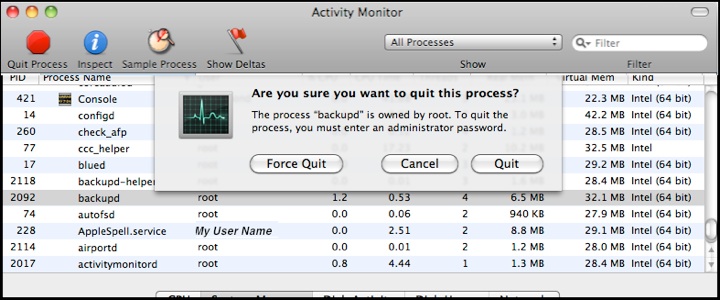
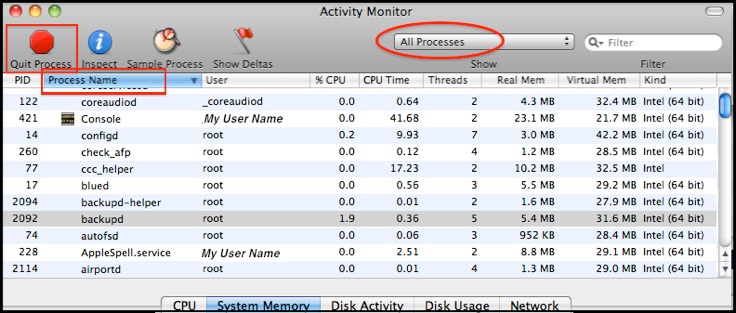
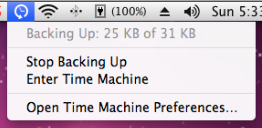
•Click the Time Machine icon in your Menubar and select Stop Backing Up.

•Control-click (right-click) the Time Machine icon in your Dock and select Stop Backing Up.
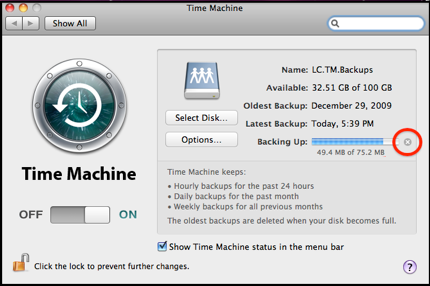
•Click the "X" icon at the right of the progress bar on the Time Machine Preferences window.