Time Machine - Troubleshooting
C12. "The Backup disk image ... sparsebundle ... is already in use."
Time Machine - Troubleshooting
C12. "The Backup disk image ... sparsebundle ... is already in use."
This means that some other user or computer is using the network backups (or was using them, but didn't get disconnected properly), so Time Machine now can't access them. (Unlike a "normal" disk, only one user at a time can access a sparse bundle disk image containing network backups.)
First, make sure the Disk Image containing your network backups isn’t mounted anywhere, either on your Mac or another one on your local network.
It will be shown with a disk image icon, and is usually named "Time Machine Backups," but if it was created on Leopard or by some NAS (network) drives, it may be "Backups of <computer name>."
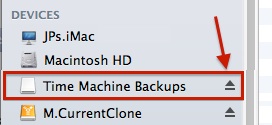
Click the Eject icon to the right.
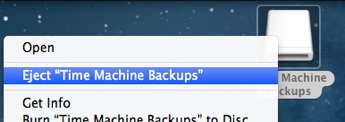
Once it's shown on your Desktop, control-click (right-click) it and select the Eject ... option.
Disconnecting from Disks via Airport Utility 5 without also disconnecting all users from the Internet:
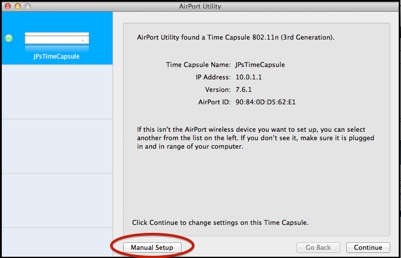
Start Airport Utility and click Manual Setup at the bottom.
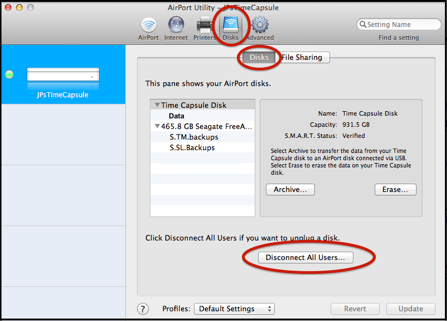
That will show the Time Capsule disk and any connected disks and partitions.
Click the Disconnect All Users button. That will disconnect all users from all disks (you can't select just one disk).
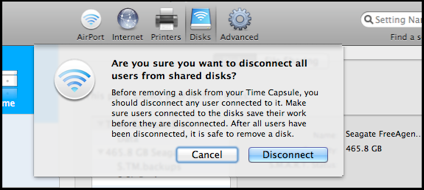
You’ll get a prompt for a confirmation.
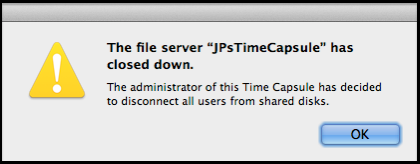
Then each user connected to a disk will get a notice.
Once they’ve all closed their connections and clicked OK, unplug or disconnect the disk(s) momentarily, then reconnect.
If that doesn't fix it (especially on Mountain Lion), try removing and re-selecting the drive via the Time Machine Preferences window.
Effective with Mountain Lion (10.8.x), this isn't as easy as it ought to be, because the version of Airport Utility it uses doesn't have an option to gracefully disconnect users from the shared disk(s) without also disconnecting them from the Internet. Here are some options:
•Select your Time Capsule or Airport Extreme via Airport 6, then from the menubar, select Base Station > Restart, then confirm by clicking Continue. As noted, that will disconnect everything temporarily.
•If you're backing-up to a NAS (Network Attached Storage device, or Network Drive), use it's menus to disconnect and reconnect (that may also disconnect users from the Internet).
•Install Airport Utility 5.6. (it won't install directly on Mountain Lion, but it will run there). Since it's named Airport Utility 5.6.1.app, you can have it and Airport Utility 6 at the same time. How to do that depends on your setup:
•If you have a separate OSX installation of Lion on another disk or partition, download and install Airport Utility 5.6 on it, then drag it to the Applications/Utilities folder on your Mountain Lion installation.
•If you don't have a separate OSX installation of Lion, download Airport Utility 5.6 and use the Pacifist app to extract it from the download. Drag it to your Applications/Utilities folder.
then see the blue box below for instructions.
If that doesn't help, There are alternatives, depending on what version of OSX you're using (if you're not sure, see What version of OSX do I have?):
If you're on Lion (10.7.x), and have Airport Utility version 6, download and install Airport Utility 5.6. Since it's named Airport Utility 5.6.1.app, you can have both at once.
Then see the blue box below for instructions.
Leopard (10.5.x) or Snow Leopard (10.6.x) should have Airport Utility version 5 installed. If not, download and install AirPort Utility 5.6.1 for Leopard/Snow Leopard.
Then see the blue box below for instructions.
UPDATE:
AirPort Base Station Firmware Update 7.6.4 was posted on 8/13/13 for all 802.11n AirPort base stations (including Time Capsules).
Among other things it does:
"Resolve an issue that may cause AirPort Time Capsule to report that the backup disk is in use"
If you're seeing this message on an "n" Time Capsule, by all means apply the upgrade. Launch Airport Utility and select your Base Station to see the update option.
If that doesn't work, see below.