OSX Tips
Resetting Password and/or Home Folder Permissions
If you can't reset a user password normally, or if the permissions on a user account's home folder are incorrect and can't be fixed otherwise, you can do either of those by starting from the Recovery HD (Lion) or OSX Install Disc (earlier versions of OSX). (If you're not sure what version of OSX you're running, click here).
On Lion 10.7.x and later:
Start from the Recovery HD by holding down the Cmd and R keys while starting your Mac. If that doesn't work, hold the Alt/Option key instead -- that will show a window with all possible startup sources, including the Recovery HD -- select it.
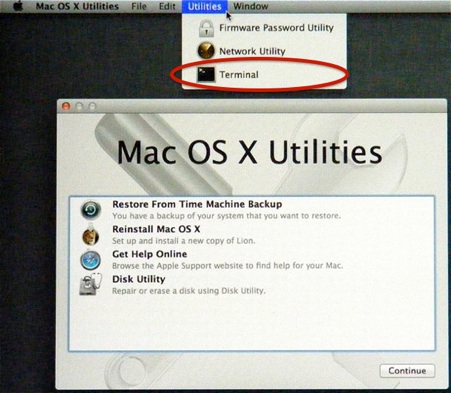
Select Terminal.
On the window that shows, type the following exactly:
resetpassword
after the prompt (leave no spaces) and press Return.
That should show the window in the green box below.
On Snow Leopard 10.6.x and earlier:
To start up from your OSX Install disc, insert it in the SuperDrive (or insert the Software Reinstall drive on a MacBook Air). Then:
•Either wait for the Mac OS X Install DVD window and double-click the Install icon; or power down, then start up while holding down the "C" key. Either way, that takes a few minutes.
•Select your language when prompted.
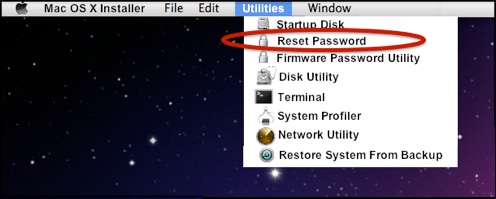
•On the next screen, select Utilities in the Menubar, then Reset Password:
That will show the window in the green box below.
When done, close the window and quit the Utilities menu. (On Lion 10.7.x and later, then quit the Mac OS X Utilities menu). You should see an option to Choose Startup Disk so you can restart normally.
The Reset Password window:
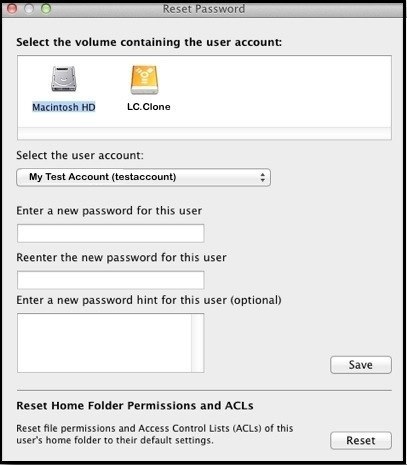
Select the drive/partition and account you wish to change.
To change the password, type it in both places, and a hint, then click the Save button.
To reset the home folder permissions and ACLs, click the Reset button.
Notes:
•Caution: if you've granted other users permission to anything in the home folder, this procedure will delete those permissions.
•Similarly, if you've changed any permissions there, this will revert them to the defaults.
•If you're using Time Machine, any items where the permissions are actually changed will be backed-up on the next backup. That could result in a large backup.