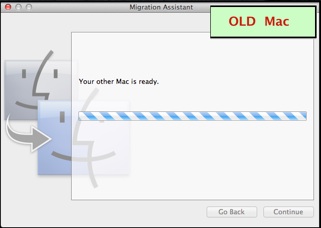OSX Tips: Setting-up a new Mac from an old one, its backups, or a PC
Connecting via your Network
OSX Tips: Setting-up a new Mac from an old one, its backups, or a PC
Connecting via your Network
The windows you use to connect the Macs are mostly clear, but can be a bit confusing.
The samples shown are from Mountain Lion; some Lion windows may be slightly different.
Also, if you connect at different times, there may be differences in when you see some windows.
Here's the scenario for what you should see and do on each Mac:
On the NEW Mac On the OLD Mac

You'll be prompted for your Admin Password.
Enter it, then click Continue.

Click Continue.
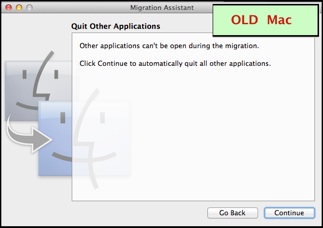
Click Continue.
When prompted on the Select Your System window, start Migration Assistant on the old Mac.

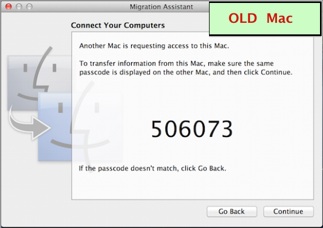

The new Mac should now show the Select Items to Migrate window.