Apple Tips
Making a Lion or Mountain Lion Install disc or partition
You may be able to make an Install DVD or partition on a hard drive (including a USB thumb drive). This procedure has worked in testing, but is not officially supported by Apple.
Depending on how you install Lion or Mountain Lion, you may need to do this after downloading, but before installing, as the downloaded package may be deleted from your Applications folder during the installation.
You'll need a Finder window and the Disk Utility app (in your Applications/Utilities folder) on your screen. If you're going to copy to a partition, it should be about 5 GB in size. See #3 in Formatting, Partitioning, Verifying, and Repairing Disks if you need partitioning instructions.
Via the Finder, locate the installer you downloaded from the Mac Apple Store. It should be in the Applications folder on the Mac you downloaded it to, and named Install MAC OS X MountainLion or Install MAC OS X Lion. Control-click (right-click) it, select Show Package Contents, and you'll see a Finder window for it. Inside it is a Contents folder, then a SharedSupport folder, then the InstallESD.dmg per the sample on the left (in List view):
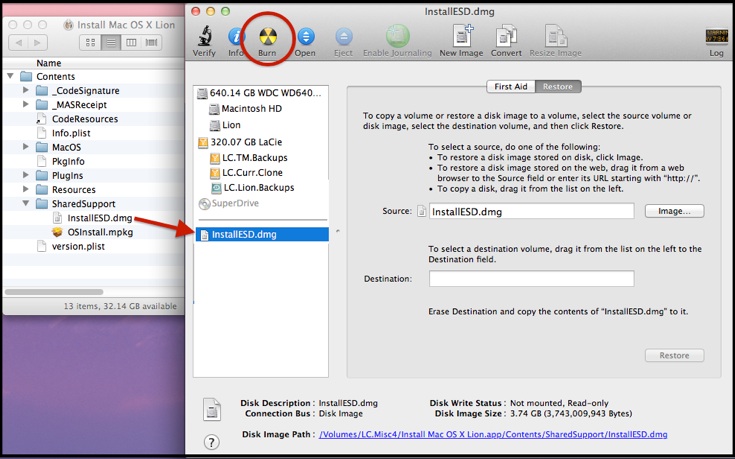
Drag the InstallESD.dmg item from the Finder window to Disk Utility's sidebar, and select it.
To copy to a DVD, click the Burn icon in the toolbar. You'll be prompted to insert a DVD.
To copy to a partition on an HD, drag that partition to the Destination box in the center part of the window, and click the Restore button.
The copy will take quite a while. Once finished, starting up from it will function just like starting from the Recovery HD (but it will start and run a bit more slowly from a partition on an external HD, and much slower from a DVD).